Microsoft Word has long been the dominant word-processing software market, offering various advanced features and formatting options. However, it is always important to consider alternatives that may better suit your specific needs. Whether due to compatibility issues, operating system limitations, or simply a desire for more affordable options, exploring alternative word-processing software can be beneficial.
In this article, we will discuss the top five alternatives to Microsoft Word, focusing on their standout features, file format compatibility, and collaboration tools. These alternatives include WPS Office, Google Docs, LibreOffice Writer, SoftMaker FreeOffice, and Zoho Writer. Each word processor offers unique features that can enhance your document creation process.
By exploring these alternatives, you can access various file formats, enjoy real-time collaboration with others, and utilize advanced tools to create professional-looking documents. Whether you are a student, professional, or simply looking for a word processing program that caters to your specific needs, considering these alternatives can provide you with essential features and advanced functionalities that go beyond Microsoft Word.
Top 5 Microsoft Word Alternatives
Regarding word processing software, Microsoft Word is undoubtedly the most popular choice. However, there are several alternative options available that offer a variety of features and functionalities. In this article, we will explore the top five Microsoft Word alternatives and highlight their unique offerings.
Whether you're looking for advanced formatting options, real-time collaboration tools, or compatibility with different file formats, these alternatives have covered you. Let's dive in and discover a word-processing software that suits your specific needs.
1. Google Docs
Google Docs, a popular web-based word processor, offers a range of essential features to users at no cost. One standout feature is its real-time collaboration capabilities, allowing multiple users to work on a document simultaneously. This feature streamlines teamwork and makes it easy to edit and revise documents together.
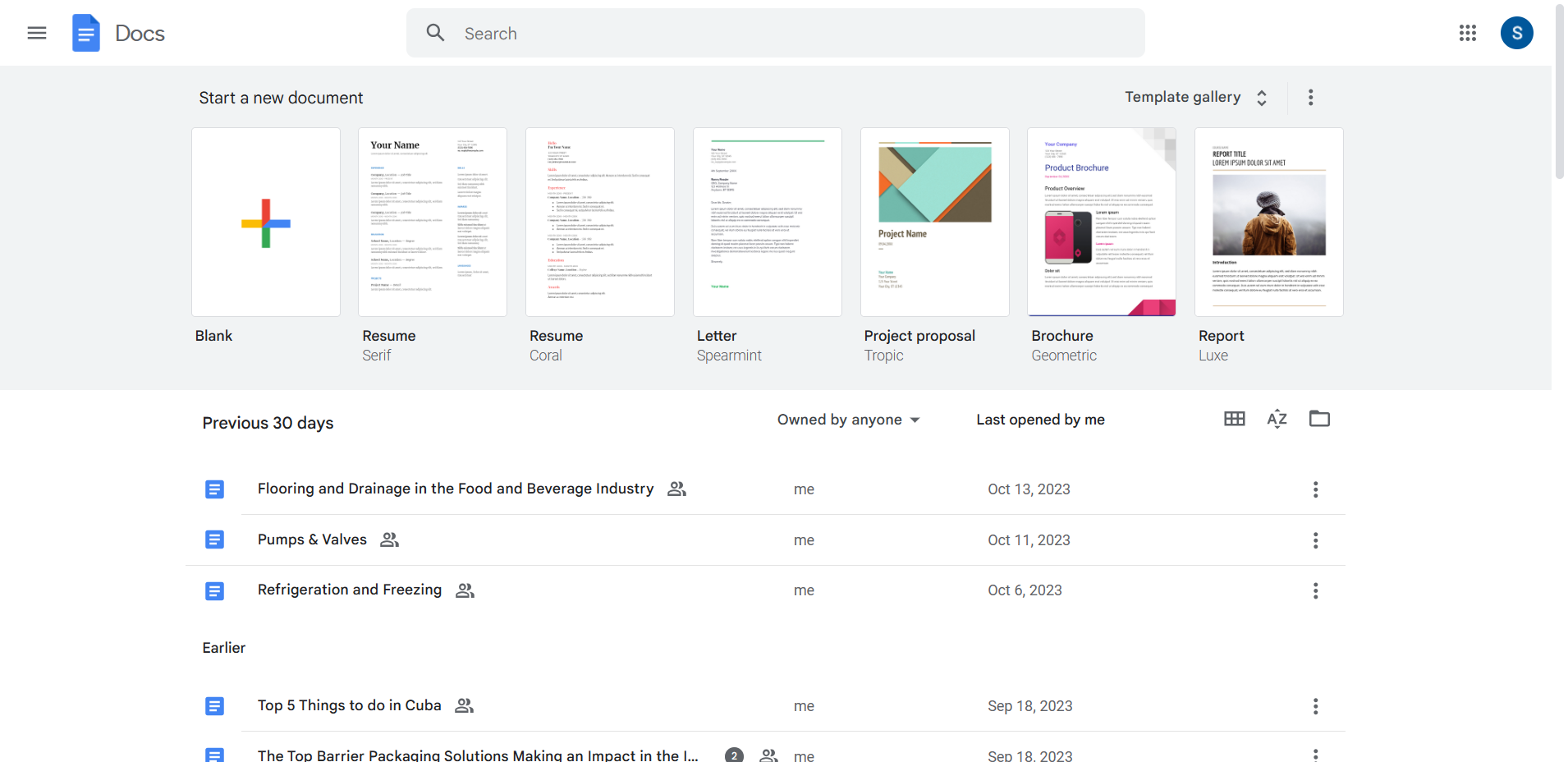
Moreover, Google Docs ensures compatibility with various file formats, including Microsoft Word documents, making it a versatile tool for users with different software preferences. The ability to import and export files in various formats eliminates compatibility issues and ensures seamless transitions between different platforms or operating systems.
With an intuitive interface and user-friendly features, Google Docs simplifies document creation. It offers basic formatting options and comes equipped with a spell checker to enhance the quality of your text-based work. Additionally, its extensive library of document templates is designed to help users create professional-looking documents effortlessly.
Key Features
1. Compatibility with Multiple File Formats: Google Docs supports many document formats, such as Microsoft Word, PDF files, and more. This ensures seamless collaboration and sharing with users who prefer different file types or software.
2. Intuitive and User-Friendly Interface: Google Docs offers an intuitive and easy-to-use interface, making it accessible for all skill levels. Its simple design allows for effortless navigation and streamlined document creation.
3. Extensive Library of Templates: With a vast selection of document templates available, Google Docs enables users to create professional-looking documents quickly. Whether you need a resume, report, or flyer, these templates provide a convenient starting point for customization.
4. Real-Time Collaboration: Google Docs allows multiple users to collaborate on a single document simultaneously. This feature facilitates real-time editing, comments, and suggestions, making it an ideal tool for team projects or remote work.
5. Easy Access and Auto-Save: Google Docs is a cloud-based platform, which means documents are saved automatically as you work. This eliminates the risk of data loss and ensures that your files are accessible from any device with internet connectivity.
Pricing
- There is only a free version available
| Pros | Cons |
|---|---|
|
|
2. LibreOffice Writer
LibreOffice Writer is a popular alternative to Microsoft Word, offering a free and open-source word processing program. One of its standout features is its compatibility with Microsoft Word formats, allowing users to seamlessly open, edit, and save Word documents without any formatting issues or compatibility concerns.
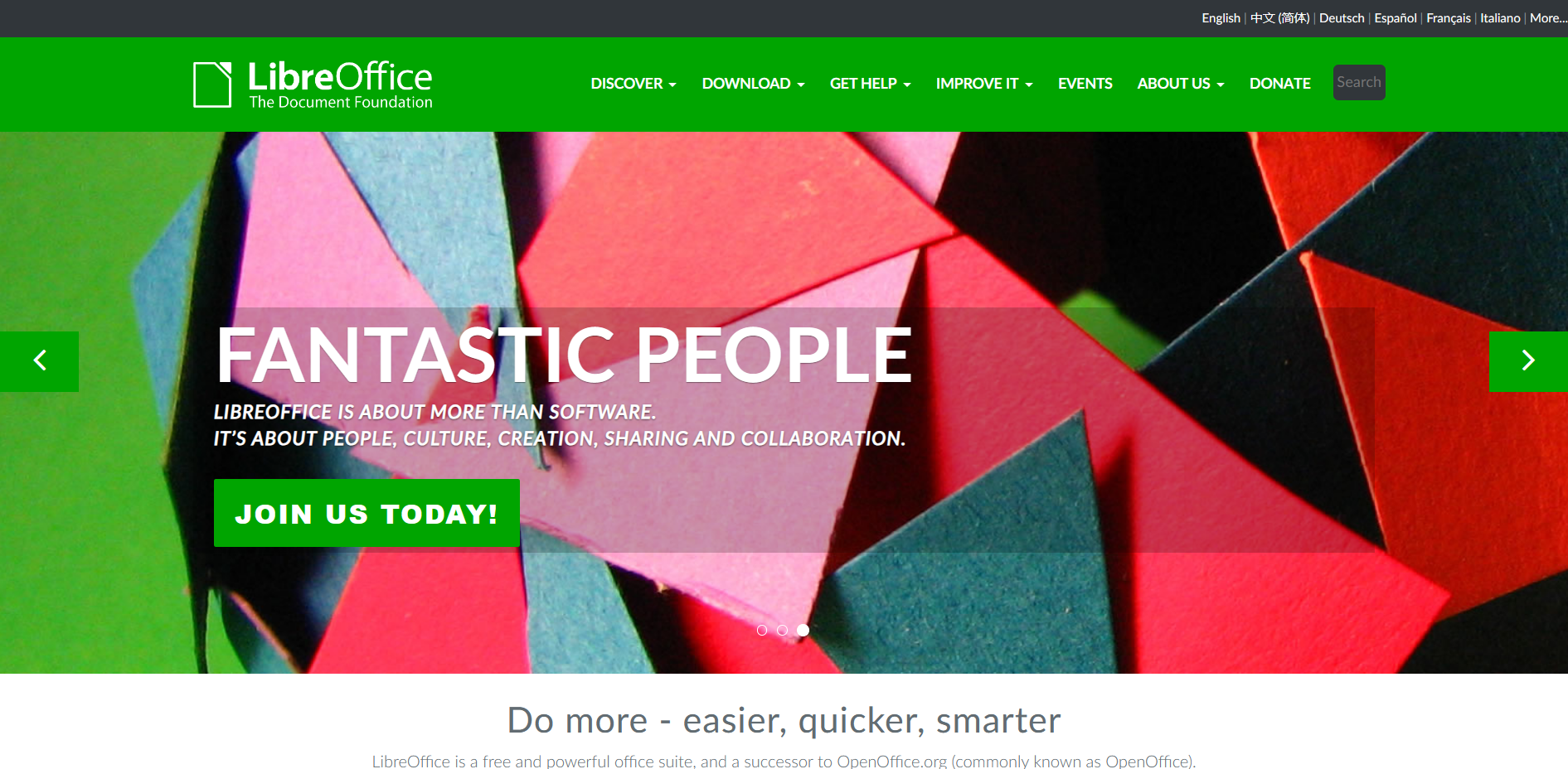
This makes it an excellent choice for individuals or organizations transitioning from Microsoft Word to a more cost-effective solution. Another advantage of LibreOffice Writer is its availability on different operating systems, including Windows, macOS, and Linux.
This allows users to work on their preferred operating system without worrying about compatibility issues. Whether you're using a Windows PC, a Mac, or a Linux machine, LibreOffice Writer ensures a consistent and reliable document editing experience.
In addition to its compatibility and cross-platform availability, LibreOffice Writer offers a wide range of advanced formatting options, making it suitable for creating professional documents. It provides essential features such as spell-checking, grammar-checking, and various document templates to help users create polished and professional-looking documents.
For those who prioritize collaboration, LibreOffice Writer allows real-time collaboration, enabling multiple users to work on the same document simultaneously. This feature facilitates seamless teamwork and efficient document editing.
Overall, LibreOffice Writer is a powerful and feature-rich alternative to Microsoft Word, offering compatibility, availability on different operating systems, and a variety of advanced tools. Whether you're a student, a professional, or an organization, LibreOffice Writer is an excellent choice for all your word processing needs.
Key Features
1. Cross-Platform Compatibility: LibreOffice Writer is compatible with multiple operating systems, including Windows, macOS, and Linux. This ensures users can work on their preferred platform without compatibility issues, allowing for a consistent editing experience.
2. Advanced Formatting Options: With a wide range of advanced formatting options, LibreOffice Writer is an excellent choice for creating professional documents. It offers features like spell-checking, grammar-checking, and various document templates, enabling users to produce polished and high-quality content.
3. Real-Time Collaboration: Collaborating on documents becomes effortless with LibreOffice Writer's real-time collaboration feature. Multiple users can work on the same document simultaneously, facilitating seamless teamwork and enhancing productivity.
4. Compatibility with Popular File Formats: LibreOffice Writer supports various file formats, including Microsoft Word's .doc and .docx files. This enables users to easily open, edit, and save documents in different formats, ensuring easy interchangeability with other platforms and clients.
5. Open-Source Word Processor: Being an open-source software, LibreOffice Writer is constantly evolving and benefiting from a community of developers. This ensures regular updates and improvements, making it a reliable and feature-rich word processor for users.
Pricing
- There is only a free open-source version available
| Pros | Cons |
|---|---|
|
|
3. Apache OpenOffice Writer
Apache OpenOffice Writer is a powerful word processing program part of the open-source Apache OpenOffice suite. One of its standout features is its seamless compatibility with Microsoft Word documents. Users can open, edit, and save .doc and .docx files with ease, ensuring easy collaboration with colleagues or clients who use Microsoft Word.
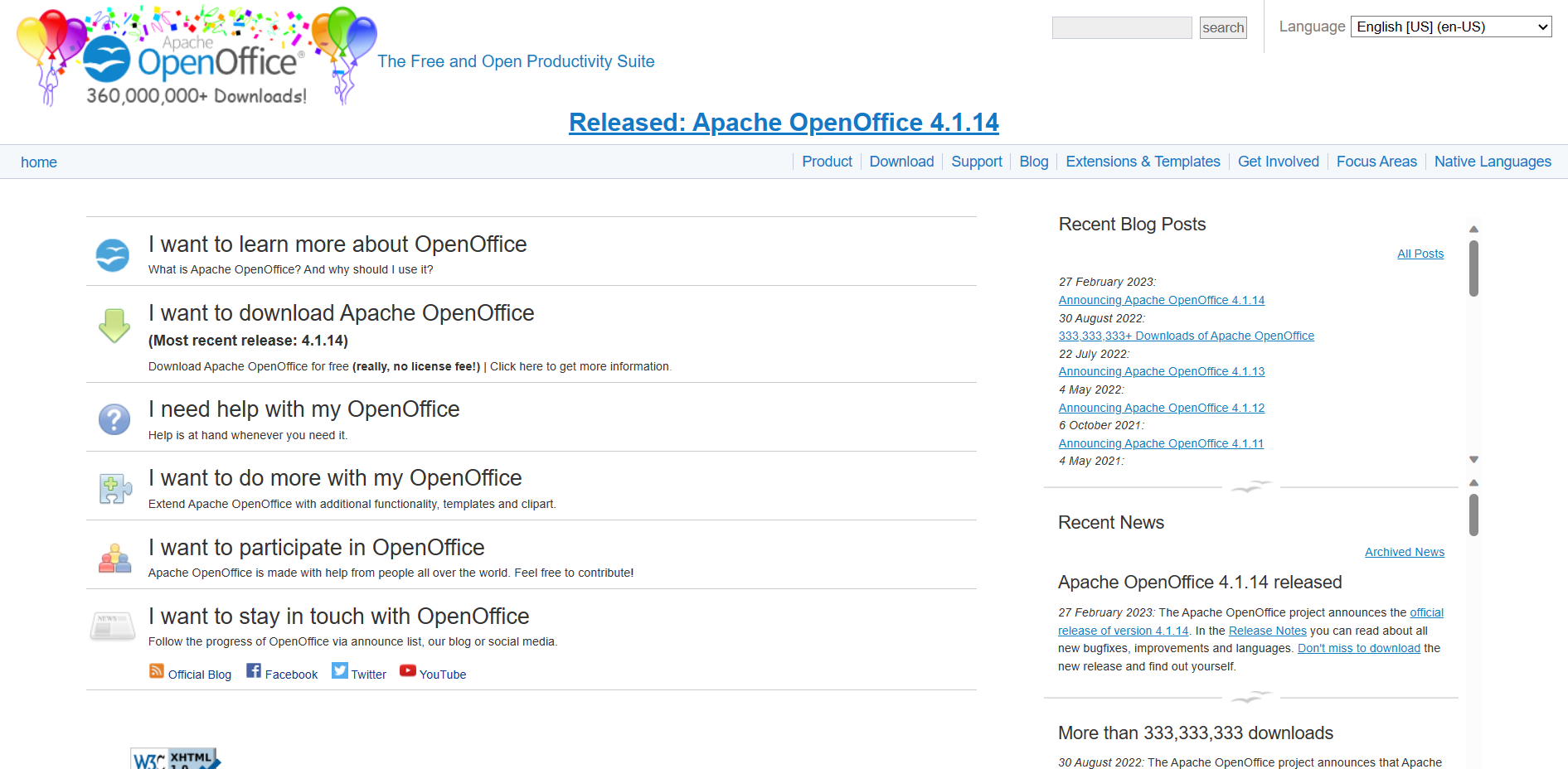
Apache OpenOffice Writer is a cross-platform application, making it accessible to users regardless of their operating system. It is compatible with Windows, macOS, and Linux, allowing users to work on their preferred platform without compatibility issues. This wide range of compatibility ensures users enjoy a consistent and hassle-free editing experience.
With Apache OpenOffice Writer, users can access many essential and advanced features. These include spell-checking, grammar-checking, and advanced formatting options, providing users with the tools to create professional and polished documents. The intuitive interface and user-friendly functionalities make it an excellent choice for casual users and professionals.
Key Features
1. Cross-Platform Compatibility: Apache OpenOffice Writer is compatible with multiple operating systems, including Windows, macOS, and Linux. This allows users to work on their preferred platform without any compatibility issues seamlessly.
2. Advanced Formatting Options: With Apache OpenOffice Writer, users have access to a variety of advanced formatting options. These features enable users to create professional-looking documents with ease.
3. Spell and Grammar Checker: Apache OpenOffice Writer includes a built-in spell and grammar checker. This feature helps users maintain the quality and accuracy of their documents, ensuring that their content is error-free.
4. Intuitive Interface: The user-friendly interface of Apache OpenOffice Writer makes it easy for casual users and professionals to navigate and use the word processing program. This intuitive interface enhances the overall user experience.
5. Wide Range of Features: Apache OpenOffice Writer offers many essential and advanced features. This includes document templates, multi-language support, track changes, and more. These features provide users with the tools to create, edit, and format documents effectively.
Pricing
- There is only a free open-source version available
| Pros | Cons |
|---|---|
|
|
4. WPS Office Writer
WPS Office Writer is a popular alternative to Microsoft Word that offers both a free and premium version. One of its standout features is its familiar user interface, which makes it easy for users to transition from Microsoft Word. Users can quickly start creating, editing, and formatting documents without learning a new interface.
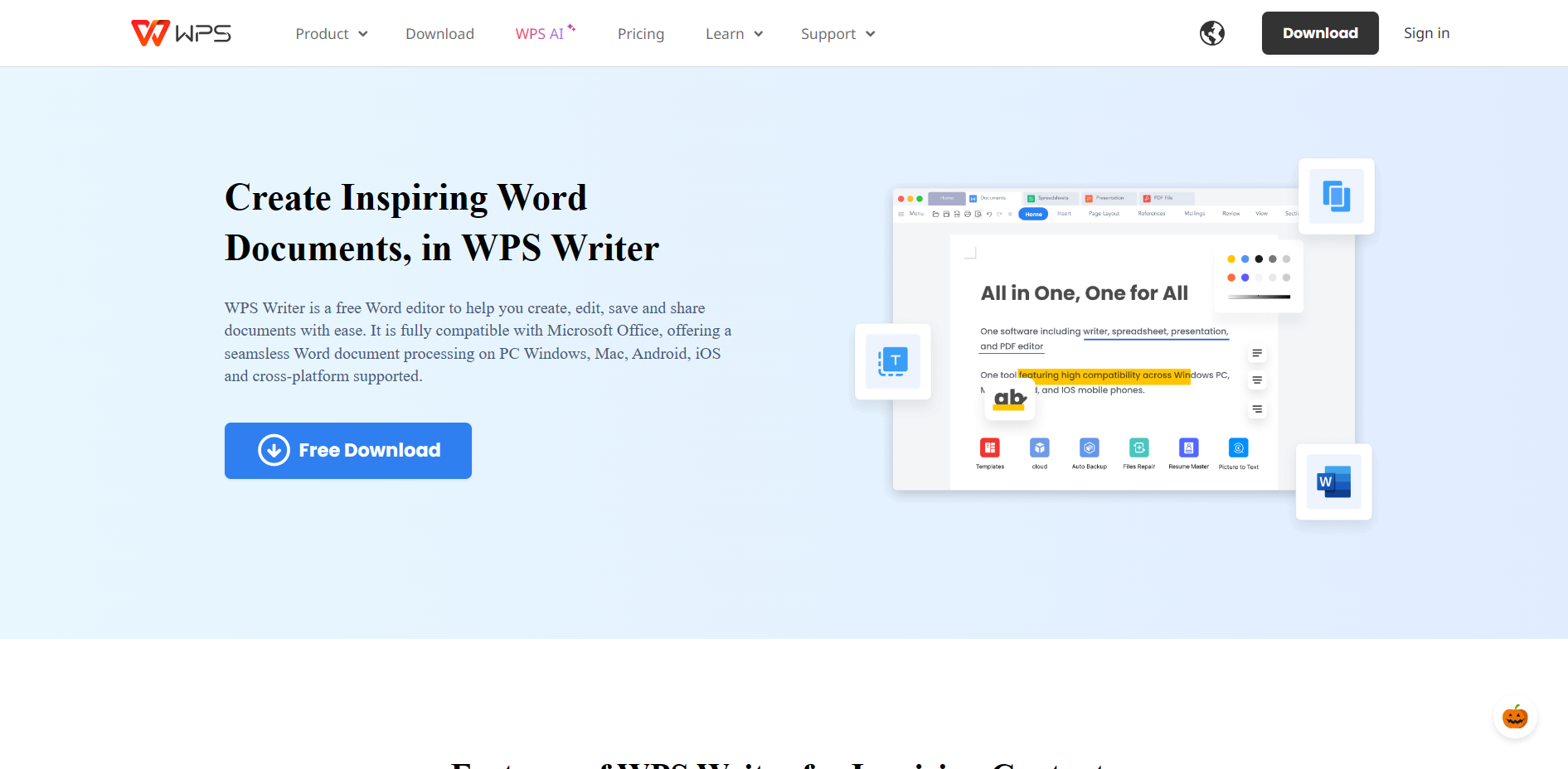
Furthermore, WPS Office Writer is compatible with Microsoft Word document formats, ensuring seamless file compatibility. This allows users to easily open, edit, and save documents in popular file formats, making it an ideal choice for users who frequently collaborate with Microsoft Word users.
Another advantage of WPS Office Writer is its wide range of platform compatibility. It is available for Windows, macOS, Linux, iOS, and Android, making it accessible across multiple devices and operating systems.
In addition to its compatibility features, WPS Office Writer provides users with various advanced tools and features. These include a powerful word processor, document templates, spell checker, track changes, and more. These features enhance productivity and enable users to create professional-looking documents efficiently.
Overall, WPS Office Writer is an excellent choice for users seeking an alternative to Microsoft Word, offering a familiar interface, file compatibility, and a wide range of features across various platforms.
Key Features
1. Compatibility with Microsoft Word: WPS Office Writer ensures seamless file compatibility with Microsoft Word document formats. This allows users to effortlessly open, edit, and save documents in popular file formats, making it an ideal choice for those who frequently collaborate with Microsoft Word users.
2. Wide Range of Platform Compatibility: WPS Office Writer is available for various operating systems, including Windows, macOS, Linux, iOS, and Android. This extensive platform compatibility ensures users can access and work on their documents across multiple devices without compatibility issues.
3. Advanced Tools and Features: WPS Office Writer offers users a range of advanced features and tools to enhance productivity. These include a powerful word processor, document templates, spell checker, track changes, and more. These features enable users to create professional-looking documents efficiently.
4. Collaboration Tools: WPS Office Writer provides real-time collaboration features, allowing multiple users to work on a document simultaneously. This facilitates seamless collaboration and increases productivity, particularly for teams working on a shared document.
5. Intuitive and User-Friendly Interface: WPS Office Writer's interface is intuitive and user-friendly, making it easy for beginners and experienced users to navigate and utilize its features. The interface has well-organized menus and toolbars, ensuring an efficient and smooth workflow for users.
Pricing
- Pricing starts at $7.99 and gets cheaper the longer your subscription plan lasts for
| Pros | Cons |
|---|---|
|
|
5. Zoho Writer
Zoho Writer, a part of the Zoho Office Suite, is a powerful word-processing tool that offers a variety of essential features for creating professional documents. As a cloud-based application, it allows users to access and edit their documents from any device with internet access, making it convenient and flexible.
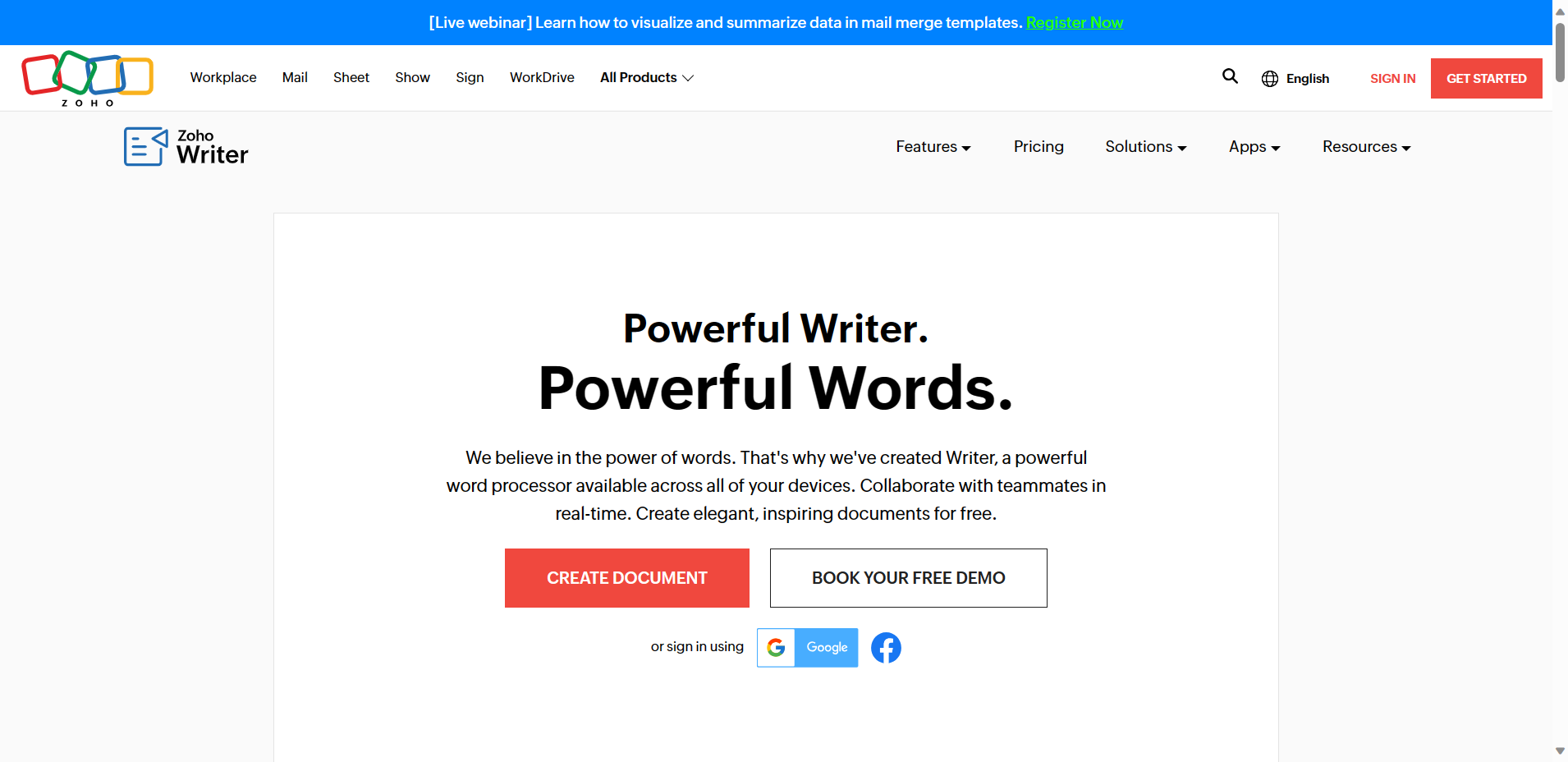
One of the standout features of Zoho Writer is its collaboration tools. Users can collaborate in real-time with others, enabling seamless teamwork and efficient document editing. It also offers a wide range of document templates, making it easier for users to create professional-looking documents.
Zoho Writer boasts excellent format compatibility, supporting various file formats, including popular ones like docx and pdf. This ensures smooth and hassle-free file sharing with others, regardless of their preferred document formats.
In terms of functionality, Zoho Writer offers advanced tools such as a grammar checker and spell checker, which help users ensure the accuracy and quality of their work. Its intuitive interface and user-friendly features further enhance the overall writing experience.
While the accessible version of Zoho Writer provides limited functionalities, users can opt for the premium plan, which unlocks more powerful features and advanced formatting options. Whether for personal or professional use, Zoho Writer is an excellent choice for those seeking a reliable and feature-rich word processing tool.
Key Features
1. Compatibility and Accessibility: Zoho Writer supports various file formats, including Microsoft Word documents, ensuring seamless compatibility with different document types. Users can easily import and export files, making it convenient to collaborate with others using different word-processing software. Moreover, Zoho Writer offers browser-based access, allowing users to work on their documents from any device with an internet connection.
2. Wide Range of Device Compatibility: Zoho Writer is designed to be compatible with various operating systems and devices, including Windows, macOS, Linux, iOS, and Android. Whether you prefer working on a computer, tablet, or smartphone, Zoho Writer provides a consistent and accessible experience across different devices, ensuring you can access and work on your documents anytime and anywhere.
3. User-Friendly Interface: Zoho Writer boasts an intuitive and user-friendly interface, making it easy for users to navigate and utilize its features. The interface is clean, modern, and well-organized, enabling users to focus on their content creation without distractions or a steep learning curve.
4. Powerful Collaboration Tools: Zoho Writer includes advanced collaboration features like real-time editing, comments, and track changes. These tools facilitate seamless collaboration among multiple users, allowing them to work on the same document simultaneously. Users can provide feedback, suggest edits, and track changes, making it easier to collaborate efficiently and effectively.
5. Advanced Formatting Options and Tools: Zoho Writer offers a wide array of advanced formatting options, ensuring that users can create professional-looking documents with ease. From various font styles and sizes to paragraph formatting and advanced table editing, Zoho Writer provides all the essential tools to create visually appealing and well-structured documents. The software also includes a spell and grammar checker, ensuring your documents are error-free and polished.
Pricing
- Zoho Writer has a free version available, but there is a paid version that comes along with Zoho WorkDrive
- Starter: $2 / Month
- Team: $4 / Month
- Business: $8 / Month
| Pros | Cons |
|---|---|
|
|
Factors To Consider When Choosing A Word Processor
When looking for an alternative to Microsoft Word, there are several important factors to consider to ensure that the chosen word processor meets your specific needs and requirements.
1. User Needs: Consider your specific use case and the crucial features for your work. Are you a student who primarily needs a word processor for writing essays and reports? Are you a professional who requires advanced formatting options and collaboration tools for creating business documents? Understanding your specific needs will help you narrow down the choices and find a word processor that offers the functionalities you require.
2. Collaboration Requirements: If you frequently collaborate with others on various documents, it is essential to choose a word processor that supports real-time collaboration, comments, and track changes. Ensure the chosen alternative provides an intuitive and user-friendly interface for seamless user collaboration.
3. Platform Compatibility: Consider the platforms and devices you regularly use. Choose a word processor compatible with various operating systems, such as Windows, macOS, Linux, iOS, and Android. This ensures you can access and work on your documents from any device, allowing for greater flexibility and convenience.
4. Document Format Compatibility: One of the most crucial factors is the word processor's compatibility with different document formats, especially Microsoft Word documents. This ensures that you can easily import and export files without any formatting or compatibility issues, making it easier to work with others who may be using different word-processing software.
Wrapping It Up
There is no shortage of alternatives to Microsoft Word, each catering to different user needs and preferences. We've explored five remarkable alternatives, each with its unique strengths. Choosing the right alternative to Microsoft Word is a decision that should align with your specific needs and preferences.
It's essential to consider factors like collaboration requirements, supported platforms, and compatibility with document formats. Additionally, the transition to a new word processing tool can be made more accessible by exploring the additional tips and resources in this guide, helping you make the most of your chosen alternative.
Ultimately, the landscape of word processing software is rich with options, ensuring that you can select the tool that best serves your unique needs, whether for personal use, professional endeavors, or collaborative projects.
Frequently Asked Questions
What is WPS Office, and why is it a popular alternative to Microsoft Word?
WPS Office is a comprehensive office suite with a word processing program called WPS Office Writer. It offers a wide range of advanced features and formatting options, supports popular file formats, and provides compatibility with different operating systems.
What are the advantages of using Google Docs instead of Microsoft Word?
Google Docs is a web-based document editor that allows real-time collaboration, making it easy to work with others on the same document. It offers an intuitive interface, various document templates, and excellent format compatibility with Microsoft Word files.
Can I use SoftMaker FreeOffice as a free alternative to Microsoft Word?
Yes, SoftMaker FreeOffice is an open-source word processor that provides a user-friendly interface and a wide range of powerful features. It supports popular document formats and offers advanced tools like a grammar checker and spell checker.
What are the standout features of Polaris Office as a Microsoft Word alternative?
Polaris Office is a powerful word processor that supports various file types, including PDF documents. Its collaborative features make it easy to work on projects with others, and it offers a premium version with even more advanced functionalities.
Is Zoho Writer a good choice for professional documents?
Yes, Zoho Writer, part of the Zoho Docs suite, is an excellent choice for creating professional-looking documents. It offers many document templates, advanced formatting options, and collaborative features. However, the free version may have limited functionalities, and the premium plan provides access to additional features.
Which alternative word processor is the most compatible with different file formats?
WPS Office Writer is known for its excellent format compatibility. It supports popular file formats, including DOC, DOCX, and PDF, making it easy to open, edit, and save documents without compatibility issues.
Can I use these alternatives for text-based work only?
No, all of these alternatives – WPS Office, Google Docs, SoftMaker FreeOffice, Polaris Office, and Zoho Writer – are competent word processing programs that can be used for various document creation and editing tasks, including text-based work.
Are these alternatives compatible with cloud storage services like Google Drive?
Yes, most of these alternatives, including Google Docs, WPS Office, and Zoho Writer, offer integration with popular cloud storage services like Google Drive. This allows users to access and sync their documents across multiple devices easily.
Do these alternatives support real-time collaboration on documents?
Yes, real-time collaboration is a common feature in these alternatives. Google Docs, WPS Office, and Zoho Writer, in particular, excel in providing real-time collaboration tools that allow multiple users to work on the same document simultaneously.
Do these alternatives have a free version available?
Yes, all of these alternatives offer free versions with essential features. However, some may have premium plans with additional functionalities and advanced tools that require a subscription.






