User-friendly forms are an essential component of any digital product or website. They play a vital role in collecting valuable information from users and enabling seamless interactions.
However, designing user-friendly forms can be a challenging task, as it requires careful consideration of various factors such as screen size, target audience, and user experience.
Fortunately, there are several powerful tools available that can assist designers and developers in creating user-friendly forms.
6 Tools You Need
When creating user-friendly forms, having the right tools can make all the difference.
Here are the 6 essential tools you need to streamline your form creation process and enhance the user experience.
- Google Forms
- Elementor Form Builder
- Microsoft Forms
- Feathery
- Zoho Forms
- Heyflow
- Ease of Use: Straightforward and user-friendly interface.
- Collaboration: Easily share and collaborate on form creation with team members in real-time.
- Integration: It seamlessly integrates with other Google tools, such as Google Sheets and Google Drive.
- Customization: It offers a wide range of question types, themes, and templates to customize your forms to suit your specific needs.
- Accessibility: Accessibility from any device with an internet connection.
- Limited Design Options: While Google Forms offers basic customization options, it may not provide the same level of design flexibility as other form builders.
- Lack of Advanced Features: It may not have advanced features such as conditional logic or advanced reporting capabilities, making it less suitable for complex form requirements.
- Free to use with a Google account
- Drag-and-Drop Functionality: Offers an intuitive interface with its drag-and-drop functionality
- Advanced Features: Easily add conditional logic, set up email notifications, and create custom confirmation messages
- Design Flexibility: It offers a wide range of form fields and styling options.
- Integration with Third-Party Plugins: Seamlessly integrates with popular email marketing services like MailChimp and CRM tools like HubSpot.
- Learning Curve: While Elementor Form Builder is relatively easy to use, beginners may need some time to get familiar with its features and settings.
- Pricing: The advanced features of Elementor Form Builder are only available with the pro version, which requires a subscription.
- Pro version starts at $49/year for an individual website, with additional pricing plans available for multiple sites and agencies.
- Easy to Use: Microsoft Forms offers a simple and intuitive interface, making it easy for users to create and customize forms without any technical expertise.
- Collaboration: It allows users to collaborate with team members in real time.
- Integration with Microsoft Office: Microsoft Forms seamlessly integrates with other Microsoft Office tools such as Excel and SharePoint.
- Data Analysis: It provides built-in analytics and reporting features, enabling users to gain insights from responses and track survey results over time.
- Limited Customization: Offers basic customization options, it may lack advanced design features and options for highly customized forms.
- Feature Limitations: Compared to other form builders, Microsoft Forms may have fewer advanced features like conditional logic or advanced question types.
- Microsoft Forms is available for free with a Microsoft account.
- For advanced features and integration with Microsoft 365, users can upgrade to a Microsoft 365 subscription plan, which offers additional benefits across the Microsoft Office suite.
- Advanced Features: Feathery offers a comprehensive set of advanced features, such as conditional logic, multi-page forms, and file uploads
- Customizability: Users have full control over the design and customization of their forms
- Seamless Integration: Feathery integrates seamlessly with various third-party tools and platforms, including Google Sheets and Zapier, streamlining data management and workflow automation.
- Real-time Collaboration: This tool allows designers and developers to collaborate in real time
- Learning Curve: Feathery may have a slightly steeper learning curve compared to some other form builders. Users with limited technical knowledge might require some time to familiarize themselves with the platform.
- Pricing: The pricing plans for Feathery might not be suitable for smaller businesses or individuals with limited budgets, as they tend to be on the higher end compared to other form builder options.
- Pricing starts at $29 per month for the Basic plan, which includes unlimited forms and submissions.
- $199 per month for the Enterprise plan, which offers additional features like HIPAA compliance and priority support.
- Custom pricing is also available for larger organizations with specific requirements.
- Ease of Use: Zoho Forms provides an intuitive interface and a simple drag-and-drop editor
- Integration Options: Zoho Forms seamlessly integrates with other Zoho apps and popular third-party tools like Google Sheets, Zapier, and Salesforce
- Advanced Features: With Zoho Forms, users can take advantage of advanced features such as conditional logic, calculated fields, multi-page forms, and file uploads
- Analytics and Reporting: Zoho Forms offers detailed analytics and reporting capabilities
- Limited Design Customization: Zoho Forms provides a decent amount of design customization options, but it may lack the flexibility and visual elements compared to some other form builders.
- Pricing Tiers: Zoho Forms offers different pricing plans, and some advanced features may only be available in higher-tier plans, which could be a limitation for users on a tight budget.
- Starting from $10 per month for the Basic plan.
- $25 per month for the Standard plan.
- $80 per month for the Professional plan.
- The higher-tier plans provide more advanced features and higher form submission limits.
- User-Friendly Interface: Heyflow is known for its intuitive and easy-to-use interface, making it accessible for users with varying technical expertise.
- Customization Options: It offers various customization options, allowing users to tailor forms to meet their needs and brand aesthetics.
- Integration Capabilities: Heyflow supports integration with various platforms and tools, enhancing its functionality and making it easier to sync data across different systems.
- Responsive Design: Forms created with Heyflow are responsive, ensuring a seamless user experience across various devices, including smartphones and tablets.
- Limited Free Version: While Heyflow offers a free version, it may have limited features compared to the paid versions, which could be a drawback for users needing advanced functionalities without a budget.
- Potential for Additional Costs: For users with complex needs, additional costs might be associated with accessing premium features or integrations, which could increase the overall expense of using the tool.
- Intuitive drag-and-drop builder to create intelligent, interactive and personalized experiences that people love engaging with.
- Extensive design opportunities to build flows and landing pages that align perfectly with your brand and make people click.
- Wide range of native integrations: These are native integrations with commonly used tools such as HubSpot, Google Sheets, Zapier, or Meta Pixel.
- Analytics and built-in A/B testing to analyze and optimize flow performance.
- Custom CSS option to adjust to specific needs.
- Basic: $45/month
- Pro: $99/month
- Agency: $318/month
- Business: $359/month
1. Google Forms
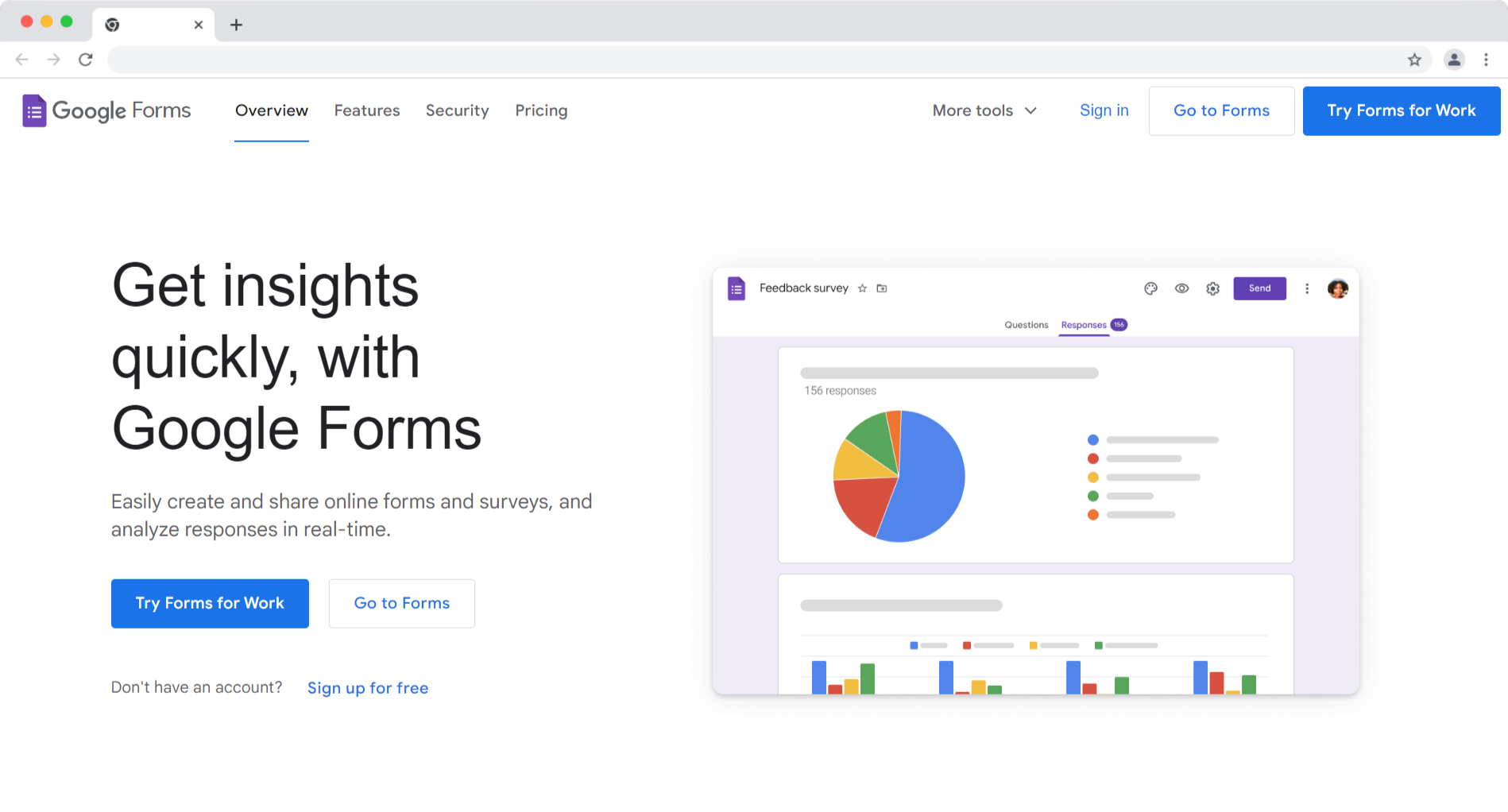
Google Forms is a popular online form builder that offers a range of features to help you create user-friendly forms.
It provides a simple and intuitive interface, making it easy for both beginners and experienced users to create professional-looking forms.
Pros And Cons
| Pros | Cons |
|---|---|
|
|
|
Key Features
1. Collaboration and Real-time Editing
2. Integration with Google Sheets and Google Drive
3. Ease of Use and Simple Interface
4. Accessibility on Any Device
Pricing
2. Elementor Form Builder
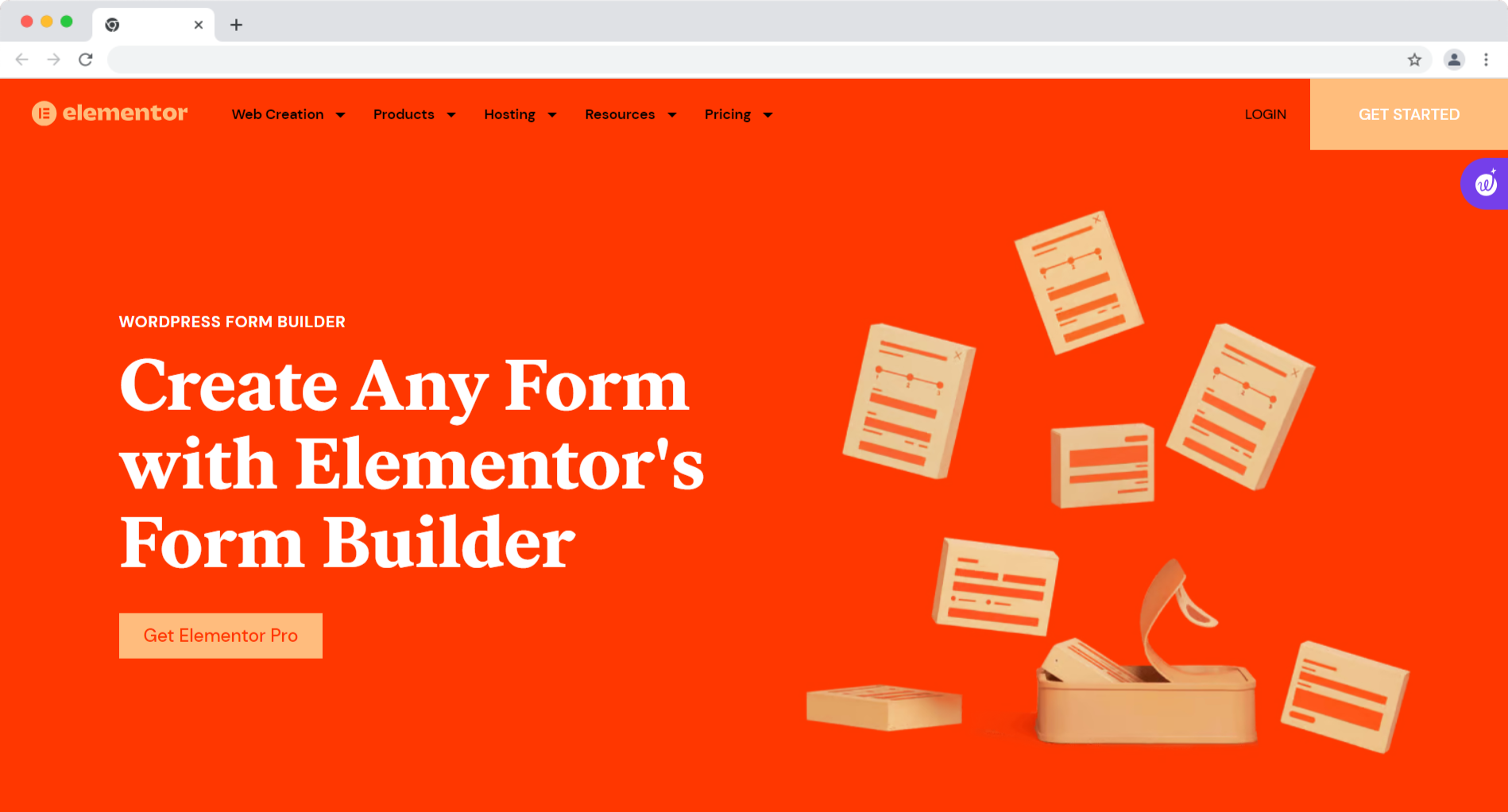
Elementor Form Builder is an essential tool for creating user-friendly forms that seamlessly integrate with your WordPress website.
| Pros | Cons |
|---|---|
|
|
|
Key Features
1. Drag-and-drop interface for easy form creation.
2. Advanced features like conditional logic and email notifications.
3. Seamless integration with third-party plugins.
4. Design flexibility with multiple form fields and styling options.
Pricing
3. Microsoft Forms
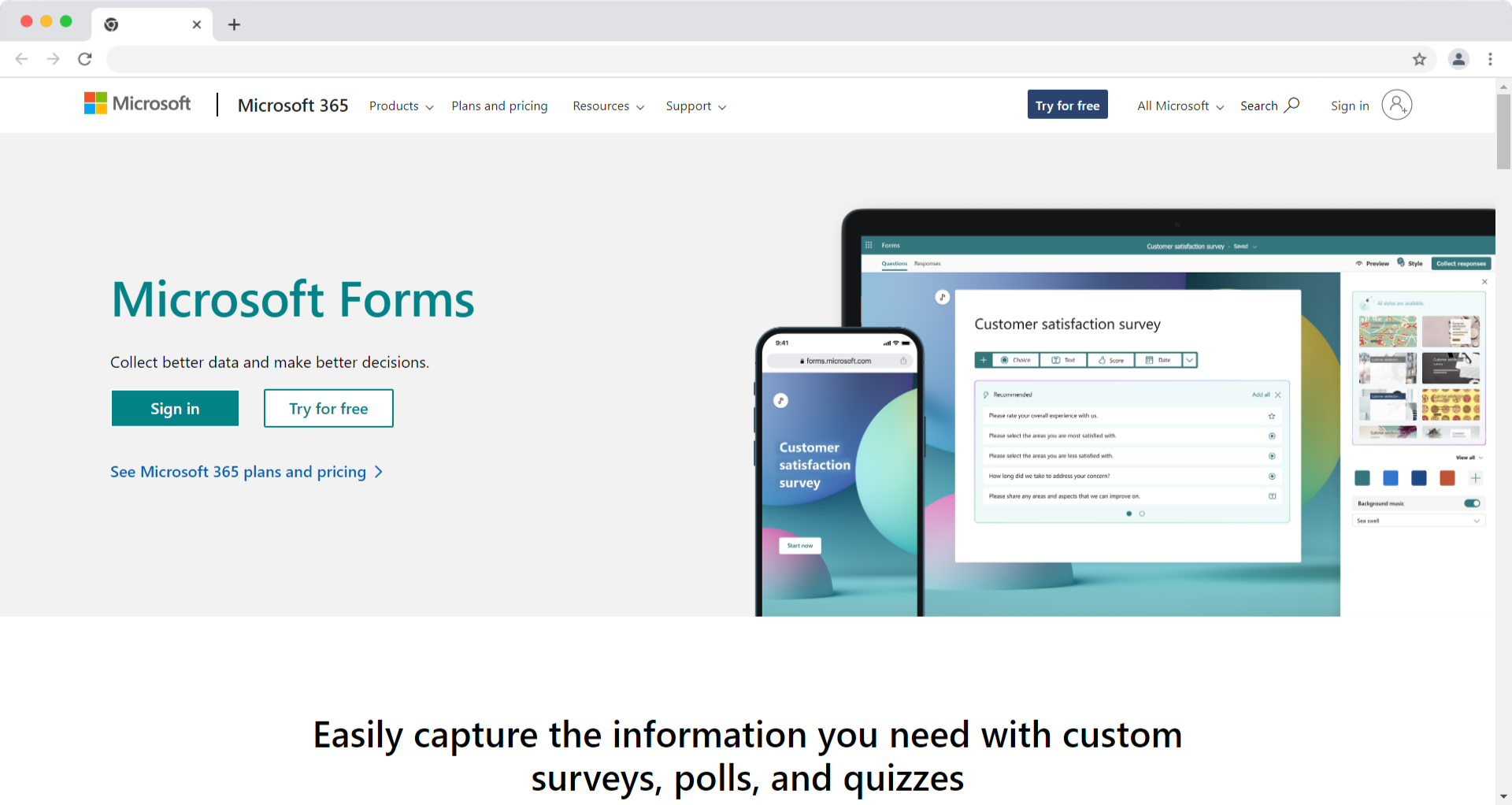
Microsoft Forms is a user-friendly online form tool that enables users to create surveys, quizzes, and polls effortlessly. Here are some pros, cons, and best features of Microsoft Forms:
| Pros | Cons |
|---|---|
|
|
|
Key Features
1. Wide Range of Question Types: Microsoft Forms offers a variety of question types, including multiple choice, text entry, rating scales, and more, allowing for comprehensive data collection.
2. Collaboration and Sharing: Users can easily share forms with others, collaborate on form creation, and collect responses together.
3. Data Analysis and Reporting: Microsoft Forms provides in-depth analytics and reporting options, including charts and graphs, making it easy to analyze and interpret response data.
Pricing
4. Feathery
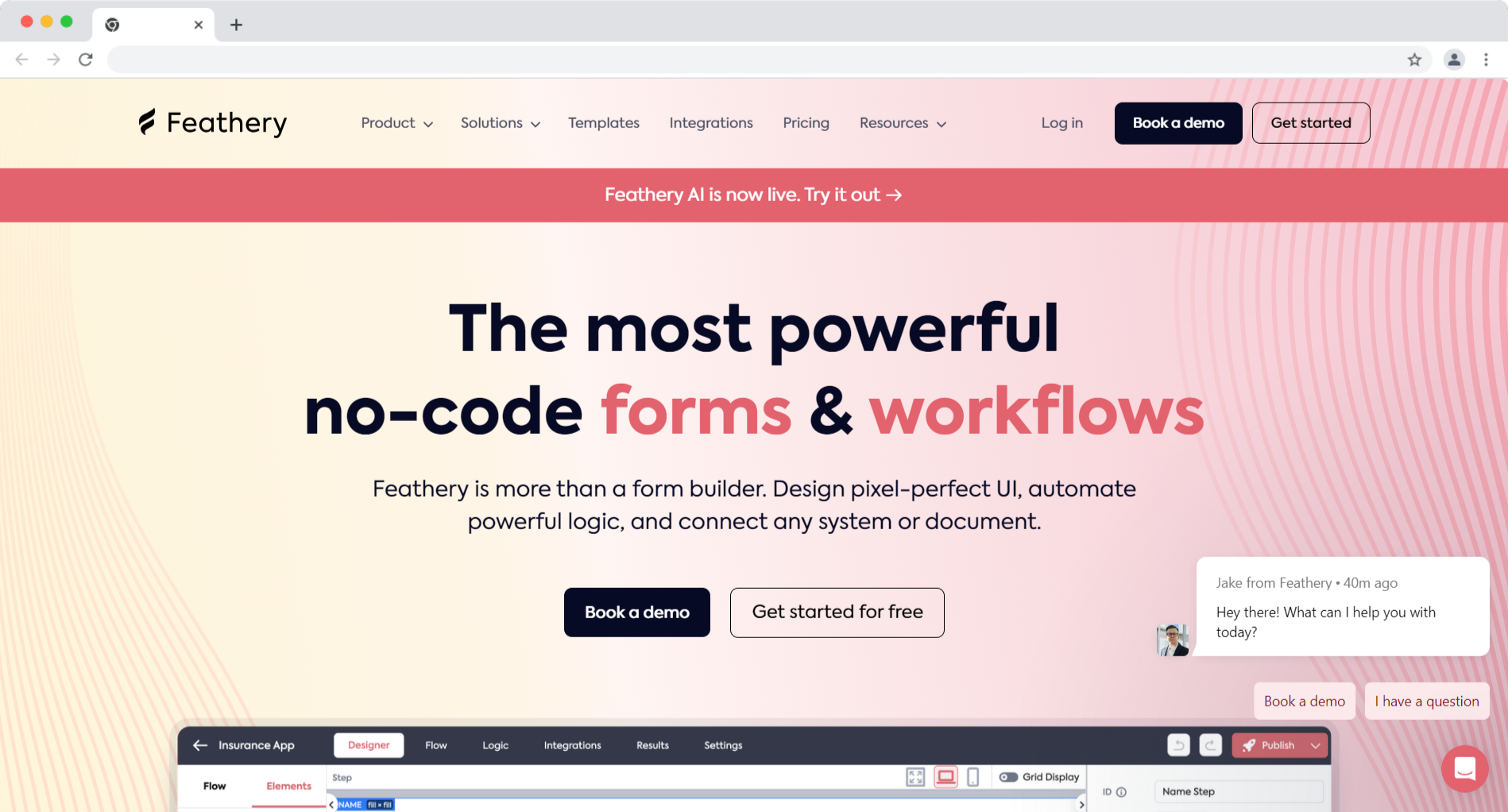
Feathery stands as a robust tool that empowers product teams to create in-app processes for tasks like user onboarding, payments, sign-ups, and beyond, all without the need for developer assistance.
| Pros | Cons |
|---|---|
|
|
|
Key Features
1. Powerful Form Builder: Feathery offers a comprehensive and intuitive form builder that allows users to create complex forms with ease.
Its drag-and-drop functionality and advanced features make it an ideal choice for designing user-friendly forms.
2. Collaboration Tools: Feathery provides real-time collaboration tools, including version history and commenting features, allowing designers and developers to work together seamlessly and efficiently on form creation.
3. Analytics and Insights: With Feathery, users can gain valuable insights into form performance through detailed analytics.
They can track submission rates, user behavior, and other metrics to optimize their forms for a better user experience.
Pricing
5. Zoho Forms
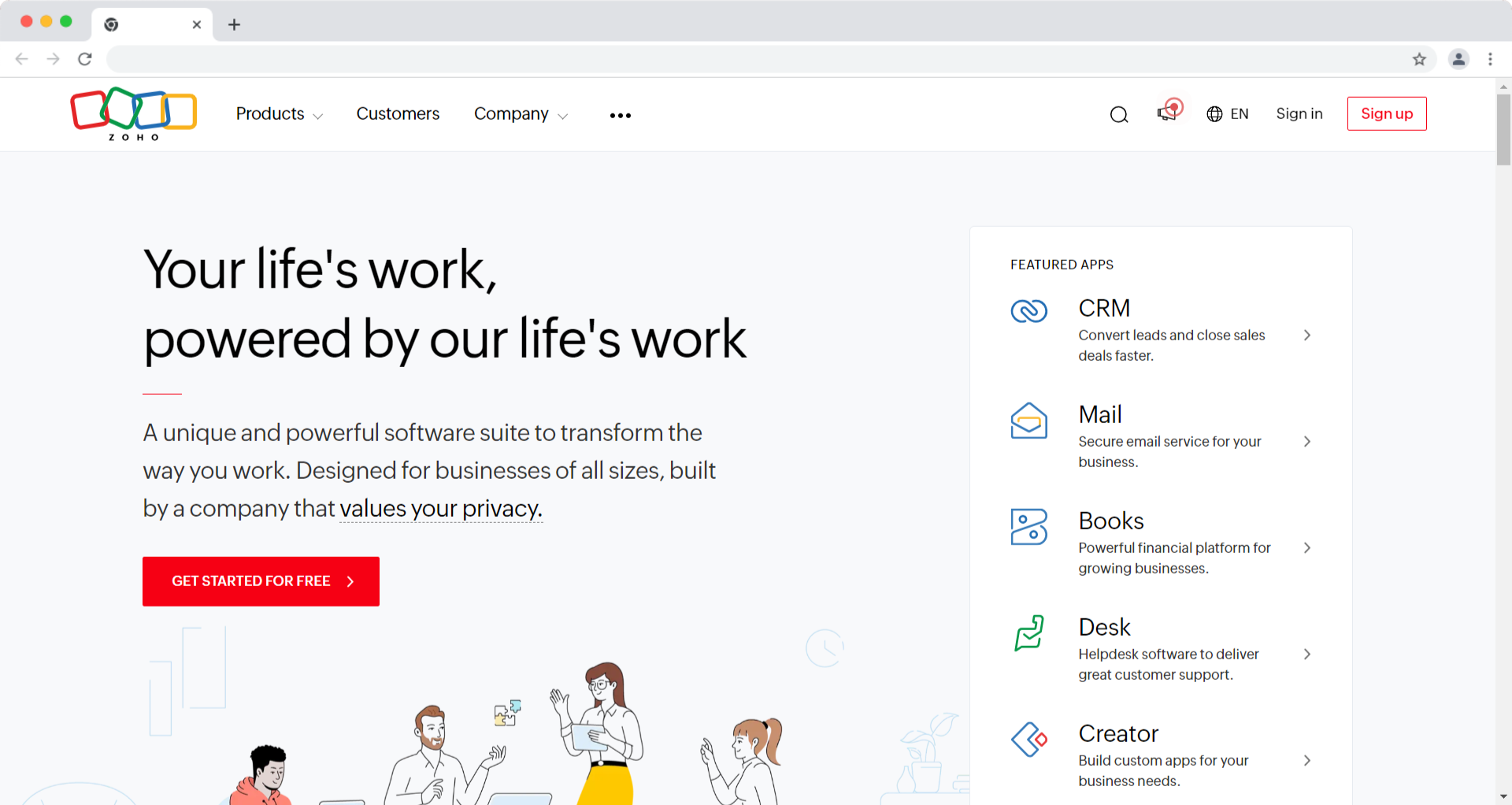
Zoho Forms is another powerful online form builder that offers a wide range of features to create user-friendly forms. Here is an overview of the pros and cons of using Zoho Forms:
| Pros | Cons |
|---|---|
|
|
|
Key Features
1. Conditional Logic: Zoho Forms allows users to create smart forms with conditional logic, enabling dynamic form behavior based on user responses.
2. Workflow Automation: Zoho Forms integrates with other Zoho apps and third-party tools, enabling users to automate their workflows and streamline data management.
3. Mobile-Friendly Forms: Zoho Forms ensures that forms are responsive and mobile-friendly, providing a seamless user experience across different devices.
Pricing
6. Heyflow

Heyflow is a form builder and a simple no-code solution to build interactive flows that are 100% on-brand and convert more traffic. This allows customers to create personalized mobile-friendly user experiences, pre-qualify leads, and optimize conversion rates through detailed analytics.
| Pros | Cons |
|---|---|
|
|
|
Key Features
Pricing
Conclusion
Creating user-friendly forms is an important element of web and application design, and it plays a pivotal role in enhancing the overall user experience.
Creating user-friendly forms is no longer an option; it's a necessity. So, invest the time and effort into mastering these tools and techniques, and you'll be well on your way to providing a seamless and enjoyable experience for your users.
FAQ On User-Friendly Forms
Why is it important to create user-friendly forms?
Creating user-friendly forms is crucial for enhancing the overall user experience and increasing conversion rates. User-friendly forms are easy to understand, navigate, and complete, resulting in higher user satisfaction and improved form completion rates.
What are some key elements of user-friendly forms?
User-friendly forms should have a clear and concise layout, intuitive navigation, and responsive design to accommodate various screen sizes. They should also minimize the use of unnecessary fields and provide helpful instructions and error messages.
How can I ensure my forms are user-friendly?
To create user-friendly forms, start by identifying your target audience and designing forms that meet their specific needs. Conduct user interviews and usability testing to gather valuable insights and feedback. Use visual and interactive elements effectively to guide users through the form completion process.


